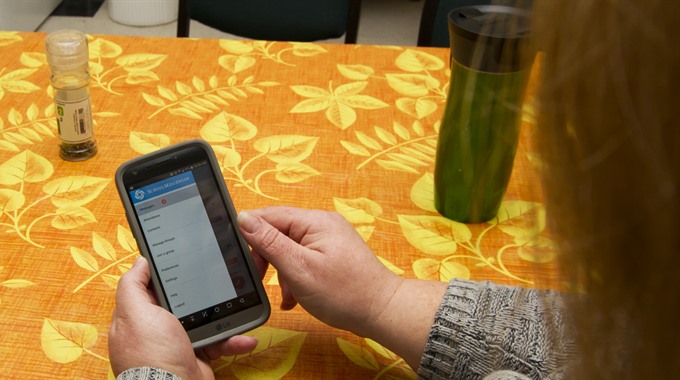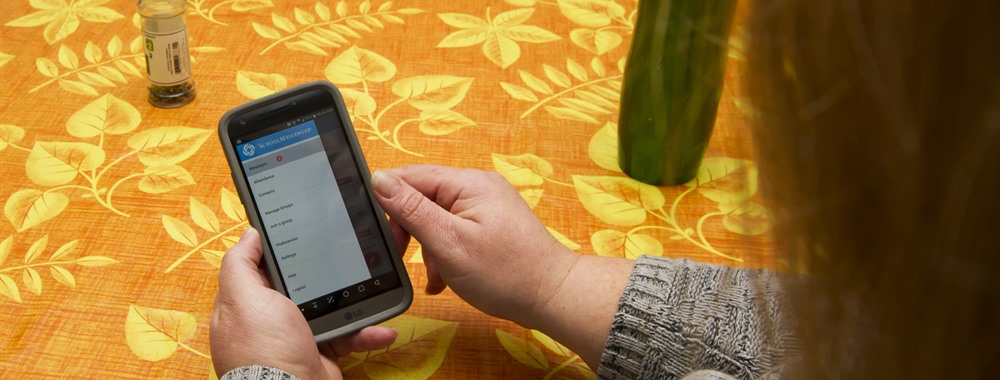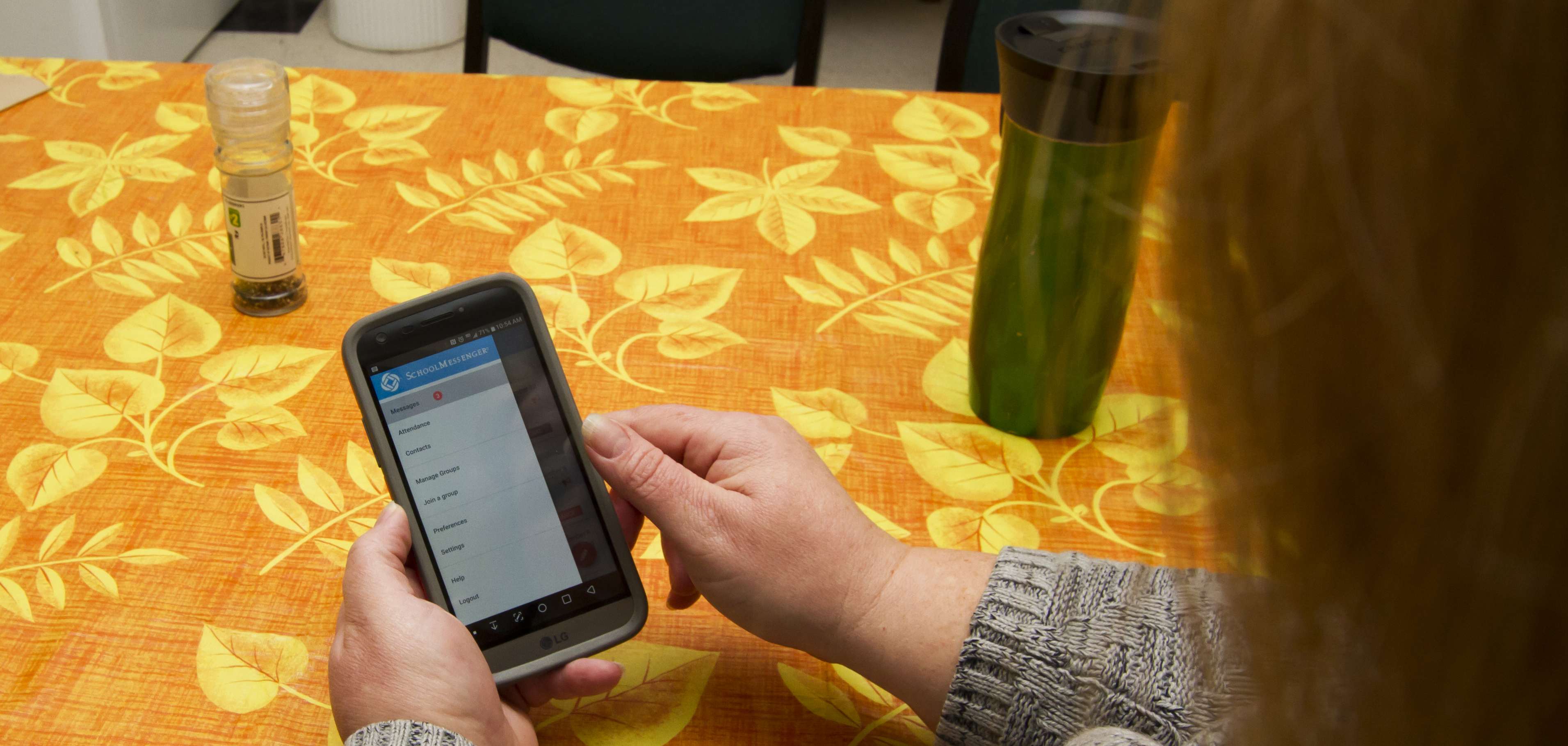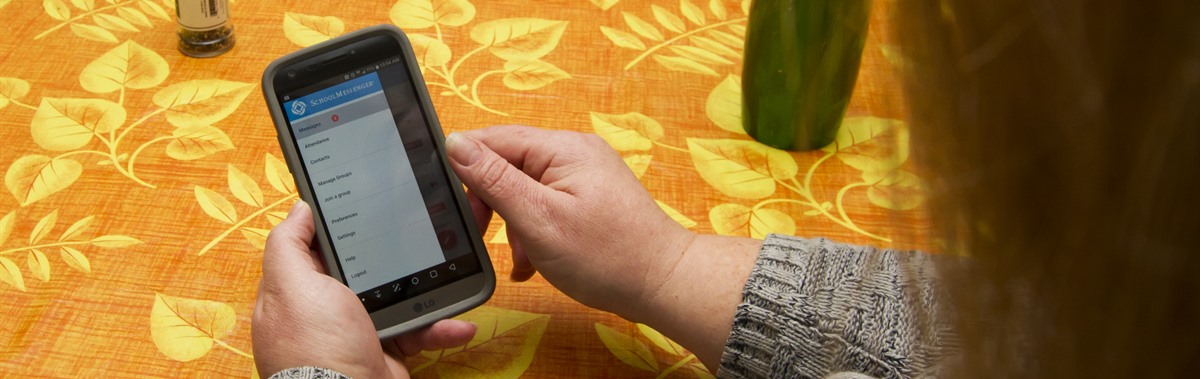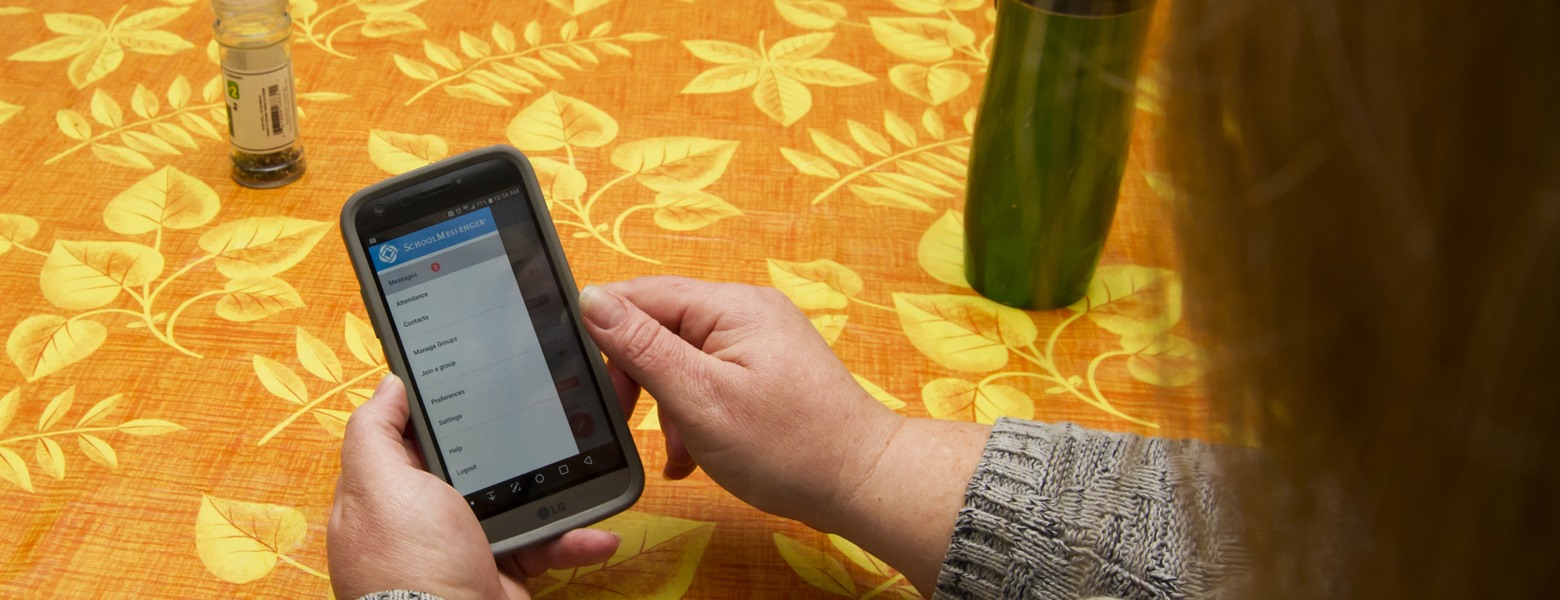App enhances communication between parents, schools
February 8, 2021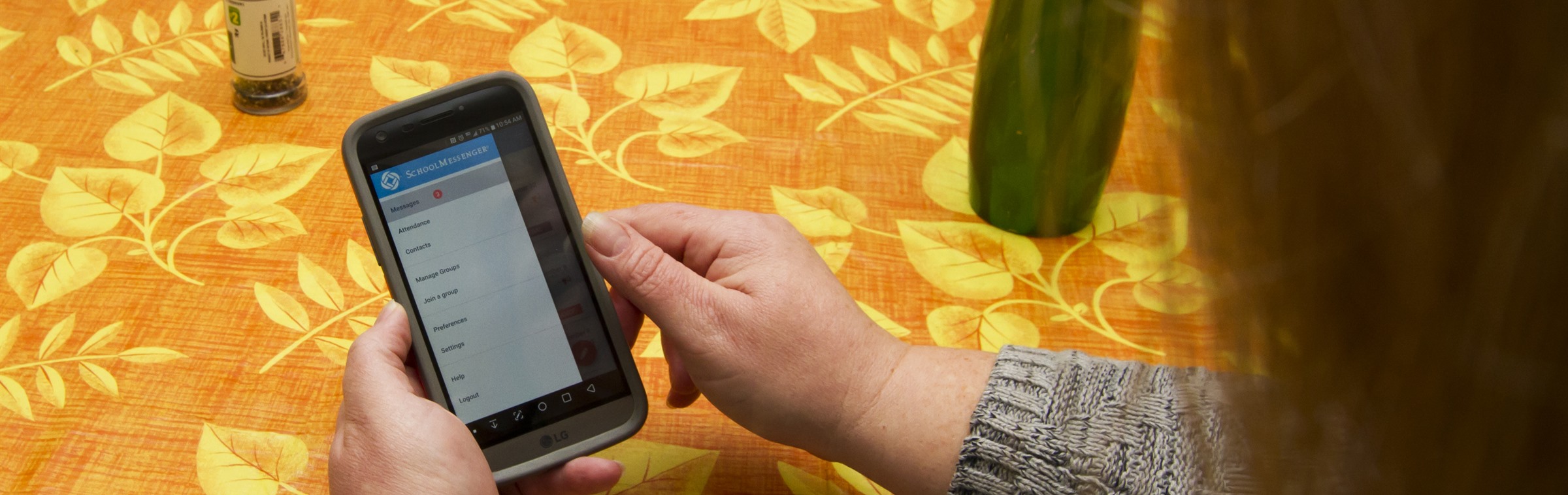
WSD is implementing an app that allows parents and schools fast and easy communication when it comes to students' attendance and absences.
SafeArrival, part of the SchoolMessenger suite of apps and programs, allows parents to report their children's upcoming absences around the clock.
"With the app, everything is instant…it's very convenient for both the parents and the schools," said WSD Student Administration Systems Support Worker Carrie Logan.
In the event of an unexplained absence by a student, their parents can be notified at home by an automated call, or they can opt to receive notifications via email or the app on their mobile phone.
Parents who wish to use the app and email notifications must provide an email address to the school (and consent to receiving communications to this email). Once parents have downloaded and set up their SchoolMessenger account (which is done over a secure server), they are able to review and update absences, review current contact information, communication preferences and more (please see the FAQ following this story).
The main benefit of the app is convenience for both parents and schools.
After teachers record attendance each day, a school-wide file is generated and uploaded into the SafeArrival system. The SafeArrival system does a check for unexplained/unreported absences and notifies parents.
"If the parents have downloaded the app, they get a push notification (on their mobile phone) and an email notifying them of the absence," Ms. Logan said. "Parents can respond via the app or through email. If parents don't respond after five minutes, then the automated phone calls go out."
In the past, WSD protocol has been for primarily elementary schools, to call parents or guardians by phone if their child is not in school, unless the school has received notice from the parent indicating they would be away due to illness, appointments or other matters.
"Instead of having someone at the school physically making calls for an hour or two, schools can use SafeArrival for automated call outs," Ms. Logan said.
At the high school level, WSD uses SchoolMessenger, which sends a notice to parents at the end of the day if a student has missed any classes. SchoolMessenger is also used at all grades to share information with parents about school events, newsletters, report card releases and other important notifications.
For parents, SafeArrival offers 24/7 flexibility that allows them to inform the school of impending absences at their own personal convenience.
"Say the whole family is sick…at 4 AM when you finally get everyone else to sleep, you could use the app to file an absence for each child right then. Everyone can get their sleep instead of worrying about calls in the morning," Ms. Logan said. "Parents don't have to wait for that window of opportunity in the morning to call the school."
WSD started rolling out the app in August 2018, and has now implemented the system in 34 elementary schools so far. The goal is to have the app implemented at all schools by September 2019.
Parents' FAQ
What is SafeArrival?
SafeArrival is an absence management system that improves student safety and makes it easy for you to let the school know about your child's absence.
You are asked to report your child's absence in advance whenever possible using one of these convenient methods:
SchoolMessenger app (free)
1. Provide your email address to the school (your school will require your written consent to contact your email).
2. Get the app from the Apple App Store or the Google Play Store (or from the links at https://go.schoolmessenger.ca).
3.Tap Sign Up to create your account.
4.Select Attendance from the menu, and then select Report an Absence.
Web and Mobile Web: go.schoolmessenger.ca
1. Provide your email address to the school (your school will require your written consent to contact your email).
2. Go to the website.
3. Click Sign Up to create your account.
4. Select Attendance from the menu, then select Report an Absence
Interactive Toll-free Phone 1-855-278-4513
1. Call the toll-free, interactive telephone system.
2. Follow the instructions to report an absence.
3. Record the confirmation number at the end of the call
If you hang up before this is given the absence will be cancelled and will not be reported to the school.
Absences can be reported in advance:
· 24 hours/day
· 7 days a week
· For any school day in the school term
· Up to the cut-off time on the day of the absence.
Whenever an absence is reported or updated, you will receive a confirmation notice by email (assuming you have provided your contact information to the school).
If you don't report your child's absence in advance, the automated notification system will try to contact you (using the communication preferences if you have set them up in the SchoolMessenger app). This may include push notifications to the app, email, phone calls. You will be asked to provide the reason for your child's absence immediately. You may do so using the phone line, website or mobile app.
If an absence is not explained within approximately 20 minutes of the time that the school starts the notification process, school staff will follow-up to make sure that your child is safe. If you try to explain an absence using SafeArrival, but are then told that it is past the cut-off time, please contact the school directly.
If you don't want to receive notifications when your child is absent, be sure to report your child's absence in advance.
If you do receive notifications of your child's absence, be sure to provide the reason as quickly as possible, using one of the 3 methods listed above or during the phone call notification itself.
Why do I need a SchoolMessenger app account?
A SchoolMessenger app account is not required to use the toll-free phone line to report absences. However, we strongly recommend that you provide your email address to the school and set up your SchoolMessenger app account. This allows you to review and update absences, review your contact information and communication preferences and more.
Please see related SchoolMessenger app documentation for setting up your account, resetting your password, reviewing contact information, and specifying communication preferences. Once you have set up your account, choose ATTENDANCE from the menu.
If you cannot set up your account, you do not see the ATTENDANCE option, or you do not see your child(ren) listed in your account, please contact the school directly to check that your correct email address is associated with your child(ren).
How do I use the toll-free phone line?
When you call the toll-free phone line, follow the instructions for reporting an absence.
If the phone number you are calling from matches a phone number on file with the school for your student(s), you will hear your student'(s) name(s). If the system doesn't recognize your caller ID, you will be asked to enter the student's home phone number.
You will receive a confirmation number when the call has been successfully completed. If you hang up before this is given the absence will be cancelled and will not be reported to the school. Make note of the confirmation number. It is strongly recommended parents/guardians set a PIN number for their account(s).
If you have difficulty using the toll - free phone line, please consider using the SchoolMessenger mobile app or website. Otherwise, contact the school directly.