Library
July 17, 2025
Students can go to the Library Home Learning Site here
- To open this site students may have to go to Google Apps for Education and log-in.
- The log-in is the student's email address and the password is their student number.
All students have access to E-books, audio books, learning videos, E-magazines, and World Book Encyclopedia.
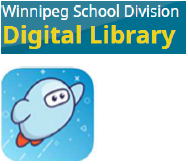 | Winnipeg School Division Digital Library: Sora (also called OverDrive) has 100s of ebooks and audiobooks children can read or listen to online. Click on this link and Search to choose what interest level of book, and what kind of format. Languages include English, French, Spanish, Tagalog and Ukrainian. To log in at home or school: username = student number; password = last 4 digits of student number. |
 | Stories, picture books and games in English, French and Spanish. Click on this link and you can open up TumbleBooks right away. No login or password from home is needed |
 | World Book Kids is an easy to search encyclopedia with facts, photos, and videos. World Book Studenthas more text and information. username = password = |
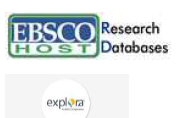 | Ebscohost Researchcontains magazine and newspaper articles to help students research. Try out Flipster to read magazines online for children. username = password = |
How to take out books
At this time students can't come to the library to look for books, BUT you can find all the books in the library by clicking this link:
- search for the book, or type of book you would like,
- to request it, log in with your student number and password, which is the last 4 digits of your student number,
- click the orange "Place Hold" button,
- choose "I want a specific copy",
- click a checkmark beside David Livingstone,
- click the blue "Submit Hold" button,
- you will then get the green "Hold Placed Sucessfully" bar across the top of the page,
- The book will come to your class on your "Library Day".
- Right now you can only take out 1 book at a time


