Online Registration for Sisler Students
February 5, 2021
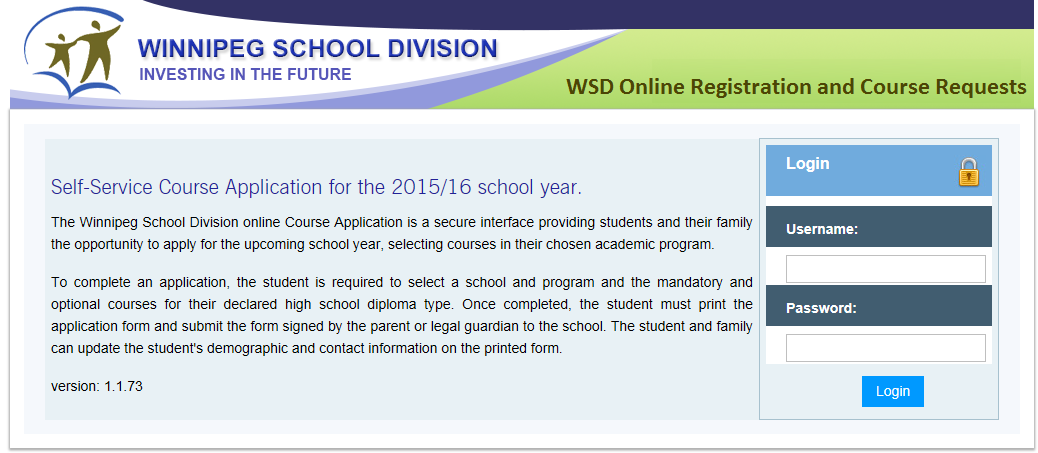
Online Course Application Instructions for Sisler Students
1. Click on the above image or go to https://courserequest.wsd1.org/mayetCR.
2. Log in with your network user name, password, and student number.
3. Please read the "Terms and Conditions" page. These must be accepted in order to proceed.
4. Select the "Preregistration" tab.
5. Select "Academic Year" (2015-2016) and "School" (Sisler).
6. Select the applicable "Program". English students will leave this area blank. French Immersion students will select French Immersion.
7. Click on "Add Preregistration".
8. Select "Preregistration School" (Sisler) and "Graduation Diploma" (either English or French Immersion).
9. Students may view courses they have already taken and courses still required for graduation in the "Grad Course Requirement and Course History" tab.
10. Select compulsory courses from the "Required Courses" list. Course descriptions can be found by selecting the "Course Description" box. Rembember, many courses have prerequisites that need to be met. Please note these as listed in the course descriptions. If you do not see the course you want to take listed in the drop-down box, it may be because you do not have the prerequisite.
11. Select "Add Course Requests".
12. Once all of your required courses have been selected, begin selecting your optional courses. Be sure to prioritize your selections from 1-8 under the "Student Priority" tab. You must select 8 options, numbered from 1-8 even if you do not require that many. After each optional course selection, click on "Add" to save your request.
13. Once you have completed selecting 8 optional courses, review all of your choices keeping in mind grad course requirements and your course history. If you are happy with your choices, select "Finalize Preregistration". A reminder window will appear warning you that no changes can be made after you click the "Finalize" button.
This last click will submit your application to Sisler. Again, no changes can be made online once finalized. Be sure your parent or guardian sees your selections prior to clicking the "Finalize" button. If they disagree with your choices after the "Finalize" button has been clicked, then changes can only be made with a Counsellor. To view your finalized application, select the "Report" tab at the top of the page. You can print this page at home to keep for your own records.
THIS ONLINE PORTION DOES NOT MEAN YOU ARE REGISTERED! YOU MUST ALSO HAND IN THE COMPLETED PAPER COPY YOU RECEIVED FROM THE SCHOOL WITH A PARENT OR GUARDIAN'S SIGNATURE.


